In today’s digital landscape, GIFs have become an essential form of visual communication, bridging the gap between static images and full video content. Whether you’re a content creator, marketer, or simply someone who loves sharing memorable moments, knowing how to create GIFs from video scenes is an invaluable skill that can enhance your online presence and engagement.
Understanding the Power of GIFs in Modern Communication
Graphics Interchange Format, commonly known as GIF, has evolved from a simple image format to a powerful storytelling medium. These looping animations capture attention, convey emotions, and deliver messages more effectively than traditional static images. From social media platforms to professional presentations, GIFs have found their place in virtually every corner of digital communication.
The beauty of creating GIFs from video scenes lies in their ability to distill complex narratives into bite-sized, easily digestible content. A well-crafted GIF can capture the essence of a movie scene, highlight a product feature, or showcase a tutorial step in just a few seconds of looping animation.
Essential Tools for GIF Creation
Before diving into the creation process, it’s crucial to understand the various tools available for converting video scenes into GIFs. The choice of tool often depends on your skill level, budget, and specific requirements.
Professional Software Options
Adobe Photoshop remains the gold standard for GIF creation, offering unparalleled control over frame rates, compression settings, and visual quality. Its timeline feature allows for precise editing of individual frames, making it ideal for creating polished, professional-grade GIFs.
Adobe After Effects provides advanced animation capabilities and is particularly useful for adding effects, text overlays, and complex transitions to your GIFs. While it has a steeper learning curve, the results can be truly spectacular.
Final Cut Pro and Adobe Premiere Pro also offer GIF export options, making them excellent choices for video editors who want to create GIFs as part of their regular workflow.
User-Friendly Online Platforms
For those seeking simpler solutions, numerous online platforms have emerged to democratize GIF creation. GIPHY’s GIF Maker stands out as one of the most accessible options, allowing users to upload videos and convert them to GIFs with minimal technical knowledge required.
Other notable online tools include Ezgif.com, Imgur’s Video to GIF converter, and Canva’s GIF maker. These platforms typically offer drag-and-drop functionality and basic editing features, making them perfect for beginners or quick conversions.
Mobile Applications
The rise of mobile content creation has led to the development of powerful smartphone apps for GIF creation. GIF Maker by KVADGroup, ImgPlay, and GIPHY Cam offer on-the-go GIF creation capabilities, allowing users to capture and convert video content directly from their mobile devices.
Step-by-Step Guide to Creating GIFs from Video Scenes
Method 1: Using Adobe Photoshop
Step 1: Import Your Video
Launch Photoshop and navigate to File > Import > Video Frames to Layers. Select your video file and choose the specific portion you want to convert. Photoshop allows you to set start and end points, ensuring you capture only the desired scene.
Step 2: Optimize Frame Selection
In the import dialog, you can choose to import every frame or limit frames to every 2, 3, or more frames. This decision significantly impacts file size and smoothness. For action scenes, importing every frame ensures smooth motion, while slower scenes can afford frame skipping.
Step 3: Edit Individual Frames
Once imported, each frame appears as a separate layer. You can edit individual frames, adjust colors, add text, or apply filters. This level of control is what makes Photoshop superior for professional GIF creation.
Step 4: Set Up Timeline
Open the Timeline panel (Window > Timeline) and ensure it’s set to “Create Frame Animation.” You can adjust the duration of each frame and preview your animation.
Step 5: Export Your GIF
Go to File > Export > Save for Web (Legacy). Choose GIF as your format and adjust quality settings. Pay attention to file size, as most platforms have upload limits.
Method 2: Using Online Tools
Step 1: Choose Your Platform
Select a reliable online GIF maker. Consider factors like file size limits, output quality, and available editing features.
Step 2: Upload Your Video
Most platforms support common video formats including MP4, MOV, and AVI. Upload your video file and wait for processing.
Step 3: Select Scene Parameters
Specify the start and end times for your desired scene. Most tools offer a preview scrubber to help you identify the perfect moments.
Step 4: Customize Settings
Adjust frame rate, dimensions, and quality settings. Higher frame rates create smoother animations but result in larger file sizes.
Step 5: Generate and Download
Process your GIF and download the final result. Many platforms also offer direct sharing to social media platforms.
Optimization Techniques for Superior GIFs
File Size Management
One of the biggest challenges in GIF creation is balancing quality with file size. Large GIFs load slowly and may not be suitable for web use or social media platforms with strict size limitations.
Frame Rate Optimization: Reducing frame rate from 30fps to 15fps or even 10fps can significantly decrease file size while maintaining acceptable visual quality for most content types.
Dimension Considerations: Smaller dimensions dramatically reduce file size. Consider your intended use case – social media posts often work well at 480×270 pixels, while website headers might require larger dimensions.
Color Palette Reduction: GIFs support a maximum of 256 colors. Reducing this number can substantially decrease file size, particularly for scenes with limited color variation.
Visual Quality Enhancement
Dithering Techniques: When reducing colors, dithering helps maintain visual quality by creating the illusion of colors not present in the palette through pixel patterns.
Crop for Impact: Focus on the most important part of your scene. Cropping unnecessary elements not only reduces file size but also directs viewer attention to your intended focal point.
Loop Considerations: Ensure your GIF loops seamlessly. Abrupt transitions between the last and first frames can be jarring and unprofessional.
Creative Applications and Best Practices
Social Media Marketing
GIFs have become powerful tools for social media engagement. They generate higher interaction rates than static images and are more accessible than full videos. When creating GIFs for marketing purposes, consider platform-specific requirements and audience preferences.
Instagram Stories and Posts: Square or vertical orientations work best. Keep file sizes under 8MB for optimal loading.
Twitter: Supports GIFs up to 15MB, but smaller files load faster and provide better user experience.
Facebook: Automatically converts uploaded GIFs to MP4 format for better compression and quality.
Educational Content
GIFs excel at demonstrating processes, highlighting key moments in tutorials, or showing before-and-after transformations. Their looping nature reinforces learning by allowing viewers to observe repeated demonstrations.
Entertainment and Memes
Pop culture moments, funny reactions, and memorable scenes from movies or TV shows make excellent GIF content. The key is capturing the essence of the moment in a short, impactful loop.
Technical Considerations and Troubleshooting
Common Issues and Solutions
Poor Quality Output: Often results from over-compression or inappropriate source material. Ensure your source video has adequate resolution and avoid upscaling low-quality footage.
Large File Sizes: Implement the optimization techniques discussed earlier. Consider breaking longer scenes into multiple shorter GIFs.
Choppy Animation: Usually caused by insufficient frame rate or poor frame selection. Experiment with different frame rates to find the optimal balance.
Format Compatibility
While GIF is widely supported, some platforms and applications may have specific requirements or limitations. Always test your GIFs across intended platforms before finalizing your workflow.
Future Trends and Emerging Technologies
The landscape of animated content continues evolving with new formats like WebP and AVIF offering better compression and quality than traditional GIFs. However, GIF’s universal compatibility ensures its continued relevance in digital communication.
Artificial intelligence is beginning to play a role in GIF creation, with tools that can automatically identify interesting moments in videos or suggest optimal cutting points. Machine learning algorithms are also improving compression techniques, allowing for higher quality GIFs at smaller file sizes.
Conclusion
Creating GIFs from video scenes is both an art and a science, requiring technical understanding and creative vision. Whether you’re using professional software like Photoshop or simple online tools, the key to success lies in understanding your audience, optimizing for your intended platform, and maintaining focus on the story you want to tell.
As digital communication continues to evolve, the ability to create compelling GIFs remains a valuable skill for content creators, marketers, and anyone looking to enhance their online presence. By mastering the techniques outlined in this guide, you’ll be well-equipped to transform your favorite video moments into engaging, shareable animated content that resonates with your audience.
Remember that practice makes perfect. Experiment with different tools, techniques, and styles to develop your unique approach to GIF creation. The most important aspect is to have fun with the process while creating content that genuinely connects with your viewers.
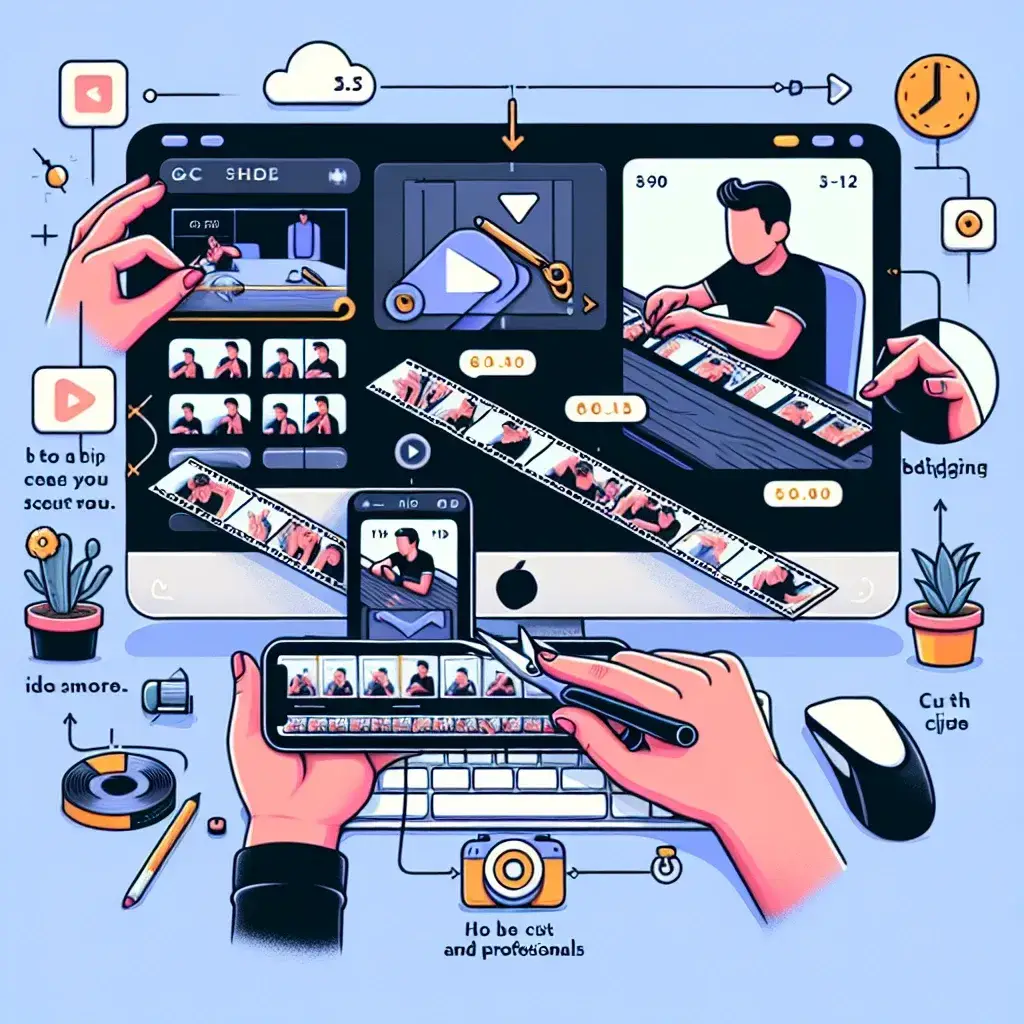
Leave a Reply